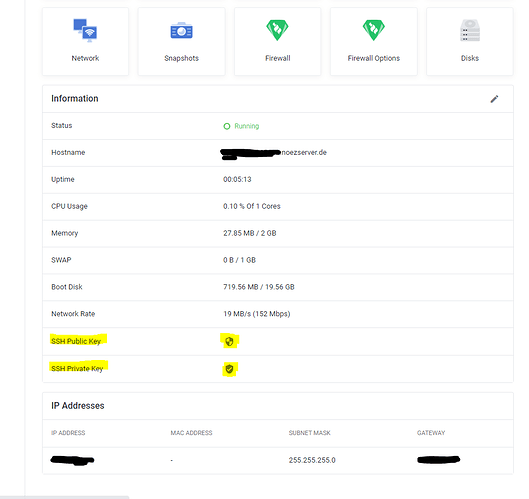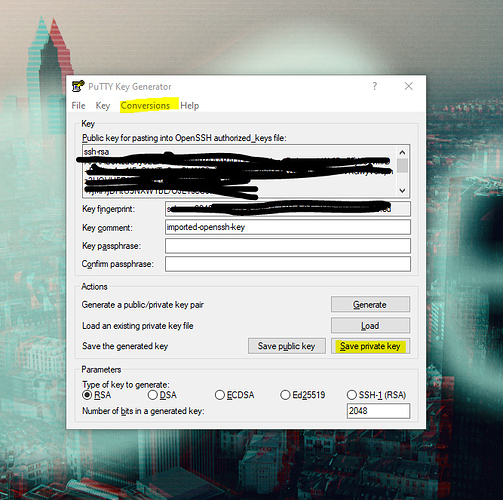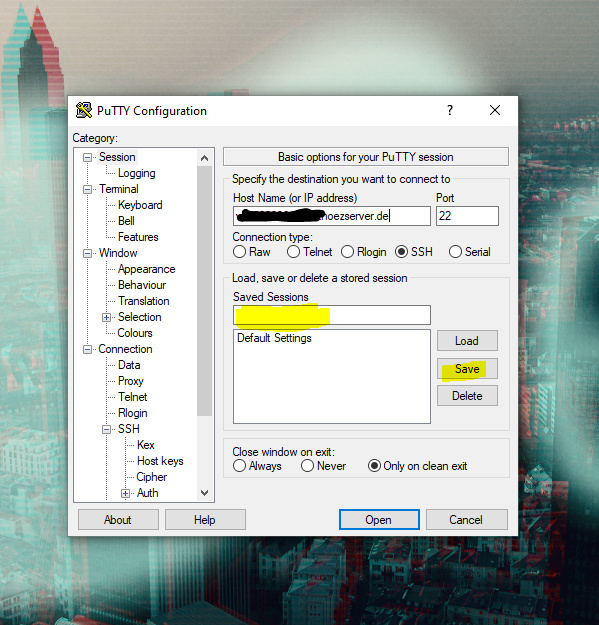If you want to connect to your LXC vServer via SSH, depending on the operating system in the default configuration, it may be possible to connect via SSH key. This alternative to the password is a more secure connection method.
Step 1:
Open the vServer in the noez.de web interface.
There you will now find the items SSH Public- and Private-Key. Download both keys.
In this example we want to connect to the vServer with „Putty“ (https://www.putty.org/).
First we have to convert the key into a putty-readable format. For Windows, open the command line and navigate to the folder where the file „id_rsa“ is located, which you just downloaded.
e.g. with the command „cd C:\Users\username\Downloads“.
Then type the command „ssh-keygen -p -f id_rsa -m PEM“.
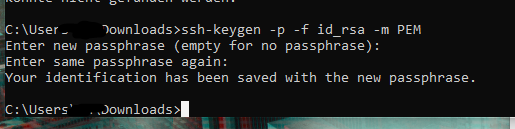
Now open „PuttyGen“ which comes with Putty. Open the just converted key by clicking on „Conversions“ → „Import key“.
Then press „Save private Key“ - Save the key to any location.
Now navigate in the „normal“ Putty to the point „Connection“ → „SSH“ → „Auth“ and select under „Private key file for athentication“ the key just generated by Puttygen.
So that you don’t have to search the key file every time, it is advisable to save the settings. Afterwards you can connect to the server without using a password.